Skoltech Online
Test-taking Guide
Test-taking Guide
Accessing the app
To access your exam, please log in
with your email address you used to submit your Skoltech application.
with your email address you used to submit your Skoltech application.
Preparatory steps
Click "Start" button to begin.

Please read the Rules and Candidate Statement. Accept the terms and click "Next".

Before launching the test, proctoring system will check your equipment to make sure your computer is ready for monitored exam. Allow the camera and microphone usage when prompted.

If proctoring system cannot access your camera or microphone click "Retry" or follow the instruction highlighted in red.

When prompted with permission to share your screen, please give access to Your Entire Screen and click "Share".

On the next step take a photo of your face. Make sure your face fits the oval frame and there is enough light in the room.

If the photo is not verified, please retake the photo. When photo is saved, click "Next".
Then take a photo of your identity document. Make sure it fits the frame on the screen. In case you can't take a photo, use "upload scan" button to upload prepared document scan. Click "Next" to launch the exam.

During the exam
During the exam Face Icon in the lower left shows how you face is seen in the camera. Please make sure your face is positioned in front of the camera all the time during the exam, except for the periods when you work on your draft paper.
Within the course of the exam, proctor will contact you through Chat Window. In case you have any questions, you can also activate chat by clicking on the Face Icon.

Calculator Icon on the lower right opens the scientific calculator. This is the only calculator you are allowed to use during the exam except otherwise stated in your instructions.
If proctoring systems can't see the face in the camera or in case of other possible violations you will receive a notification. If you can't solve the issue indicated, inform proctor through the chat window.

Don't open the exam link in several windows or browser tabs. In this case, system will ask you to close one of the tabs.
As you have answered all the questions, click the button "Answer and Finish" to finish the exam.
